I remember the first time someone gave me an ebook. I’d agreed to beta-read the manuscript, but when it came time to transfer the file from my computer to my e-reader, I was lost. I had to Google it to find the answer! Now that I’m a published author, I load files onto my Kindle all the time to proof and review my manuscripts and beta read for others.
When I began to email out beta and review copies and send ebook files as gifts and giveaways to friends and fans, I discovered that those new to reading on a Kindle or tablet often had the same question: how do you load a non-Amazon ebook file onto a Kindle or tablet?
I bet you already know how to accomplish this! But if you’re an author and regularly send ebooks to fans and contest winners, bookmark this page and include the link in the email with the ebook attachment, just in case the recipient isn’t familiar with the process. Hopefully, it’ll save you a lot of back-and-forth messaging!
How to load an ebook file onto a Kindle via email
If you own a Kindle and are presented with an ebook file that wasn’t delivered via Wi-Fi, you’ll need to know how to load that file onto your Kindle. The first and absolute easiest way to transfer the file is to email it to your Kindle as an attachment.
There are three components to this. The device’s wireless must be “on,” you must know the Kindle’s email address (every Kindle has one!), and the email address you are sending the file FROM must be pre-approved. I’ll walk you through the process below. NOTE: Your Kindle can read these ebook file formats: mobi, azw, prc, and KF8.
FIRST, find the Kindle’s email under “Settings” on the device:
Original Kindle: go to Menu > Settings > Page 2 “Send-to Kindle E-mail”
Kindle 3rd generation or keyboard: go to Menu > Settings > Page 2 “Device E-mail”
Kindle Fire: go to Menu > Settings > More > “My account”
SECOND, verify that the email address you’re sending the file from is approved:
As I mentioned above, only emails from pre-approved addresses will get through to your Kindle. Hint: the email address you used to set up your Amazon account is approved. If that email is defunct or you want to use a new one, or you don’t remember what that email address is, here’s how to check or add a new one:
- Go to the Manage Your Kindle page. (You’ll be prompted to login to your Amazon account.)
- Go to “Your Kindle Account,” then go to “Personal Document Settings.”
- Under “Approved Personal Document E-mail List,” click “Add a new approved e-mail address.”
- Enter the e-mail address to approve and select “Add Address.”
You can now use the newly approved email address to send the document. Simply forward the email you received (WITH the ebook attachment) to your Kindle’s email address, or compose a new email and attach the ebook file and it will load into your documents folder (magic!)
How to transfer an ebook file to a Kindle via the USB cable
You can also connect your Kindle to your computer via the USB charging cable, then drag and drop the file into the “documents” or “ebooks” folder on your device. Here’s how:
- Download the ebook file attachment from the email to your computer.
- Disconnect the charging attachment and connect the USB cable between the Kindle and your computer.
- When your computer recognizes the Kindle device, click on the Kindle. Its file folders will be revealed. Find the “documents” folder, or the “ebooks” folder if your device has one.
- Drag and drop the ebook file into your Kindle’s documents (or ebooks) folder.
- Detach the cord and check your Kindle’s home page. The title may take a moment to appear.
How to transfer a ebook file to an iPad
If you use an iPad or tablet to read ebook files, the method is the same, with one additional step – you must have the appropriate app installed to read the file. And, the email you send from does not require Amazon’s approval. Here’s what you do:
FIRST, download the appropriate FREE e-reader app
For the iPad: if you’re reading mobi, azw, or prc files, you’ll need the Kindle for iPad app. If you’re reading the epub format on an iPad, you’ll need to download iBooks from the App Store. Barnes & Noble has an iPad app that lets you read epub formats, as well. Once you’ve downloaded the appropriate app, you can open the emailed file.
SECOND, email the ebook file to the iPad or tablet
Just like the Kindle, the simplest way to transfer an ebook from a computer to an iPad or tablet is via email.
- Either forward the email you received (with the ebook file attached) to your iPad, or attach it to a new message and email the message to your iPad.
- Open the email message on the iPad.
- Tap and hold the attached file until an “Open in Kindle” or “Open in iBooks” dialog menu appears, then tap the appropriate choice.
- The ebook will open.
This process should work for any tablet you’re using as an e-reader – simply download the correct app, email the file, tap to open the e-reader app, and read.
Note from Molly: Check out my novels on Amazon, join my Reader’s Club for freebies and book news, and follow me on Twitter. This original content is copyright protected. Thank you so much. Mwah!
Image by Windell Oskay

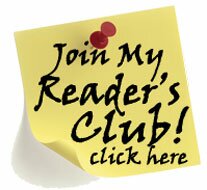
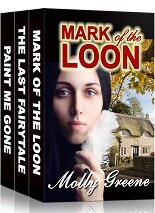
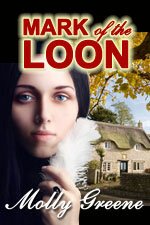
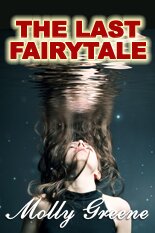
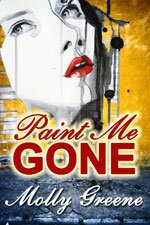
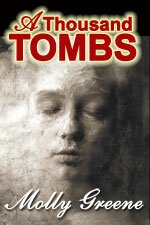
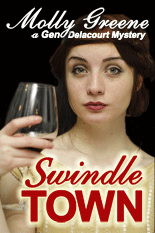
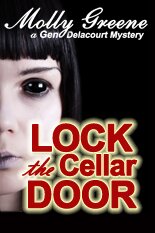
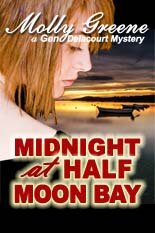
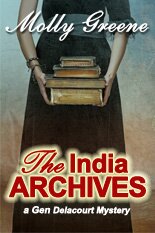

Comments are closed.