My guests and I have blogged in the past about the benefits of using MailChimp to send a regular newsletter, but here’s another idea to consider: I recently moved my entire blog subscriber list to MailChimp and I’m glad I did.
 Before MailChimp, I depended on the multi-talented WordPress plugin JetPack to manage adds and unsubscribes for my blog’s email subscribers and to send out excerpts of each new post I published. Since I moved my website from free WordPress.com to self-hosted WordPress.org, I’ve always been an advocate of JetPack and it’s done me right.
Before MailChimp, I depended on the multi-talented WordPress plugin JetPack to manage adds and unsubscribes for my blog’s email subscribers and to send out excerpts of each new post I published. Since I moved my website from free WordPress.com to self-hosted WordPress.org, I’ve always been an advocate of JetPack and it’s done me right.
Until a few weeks before I packed up and left.
So what caused my change of heart? Jetpack developed a glitch and wasn’t sending my posts out. And unfortunately, WordPress.com Tech Support, which handles JetPack issues, wasn’t helpful in finding a solution. I’d thought about moving off and on for a while, but that problem motivated me. So I took a deep breath and made the leap.
Before I set up on MailChimp, it was helpful to review Jeri Walker-Bickett’s comprehensive post about setting up a MailChimp newsletter, How To Use MailChimp – From Sign-Up To “Send!” But instead of a newsletter template, what I was after was an RSS-feed-driven campaign that would auto-send new content on a specific day and time whenever MailChimp recognized new content had been posted on my blog.
Here’s how does it works: Register for MailChimp. Upload your subscriber list. Set up an “RSS-Driven Campaign,” input your RSS feed (Need help with that? Read this post: What’s An RSS Feed & How Do I Find It?), schedule the timing you desire, design the layout of the email, test the design by sending it to yourself until you get it right (this step takes a little longer for folks like me), then simply activate the campaign. And forget about it!
Although it is another aspect of blogging you have to learn and it did take me a bit of time to design – but I tend not to be the type of person who easily zips right through things, ha ha – I’m quite happy with the results. Here’s my feedback overall.
-
MailChimp allows you to email 2,000 subscribers for free (as noted in previous posts). In comparison:
• If you use the plugin Subscribe2, emails are sent out via your web hosting service. Vendors such as my provider, *Bluehost, (this is an affiliate link, which means I’ll get paid a small commission (at no cost to you) if you click on the link and purchase the vendor’s service) will only allow you to send 750 emails per hour max (and you have to ask for this maximum) unless you upgrade your account. When your subscriber list goes above that set number, some subscribers will not be notified of your new content.
(Jetpack uses WordPress servers to send emails, so JetPack-emailed blog notifications are, of course, free.) - You can include more information in your email. Using a standard MailChimp template with a block at the top that draws in your blog’s RSS feed allows you to use the rest of the email for links to related posts, links to your last few posts and/or links to popular posts – this is great for new subscribers. Also great for announcing books and sharing oldie-but-goodie blog posts that new subscribers have not seen.
- MailChimp’s templates provide a more attractive email than either JetPack or Subscribe2, and did I mention you can add lot more info to the email?
- MailChimp provides you with analytics for each “send” that shows you how many subscribers have opened and read your email. This is very cool! JetPack doesn’t provide any stats like this.
- Your subscriber list is automatically cleaned when an email bounces – the truth is I’m not sure if Jetpack did this to the extent MailChimp does, because when I moved my list from JetPack I found a few bad emails still on that list.
- Need more reasons? Check out Toby Neal’s guest post on my blog, Mailchimp: Ten Reasons it’s the Best Program for Authors Since Twitter.
Drawbacks:
- Unfortunately, one of the services JetPack’s subscriber module provided was the ability for readers to “subscribe to comments” so they can follow a discussion. That functionality was not lost for people who were already subscribed to comments. It’s just that no new commenters can sign up, so you will need to add another plugin to overcome this issue. I used the plugin Subscribe to Comments Reloaded.
- When you set up a MailChimp auto-send RSS-feed campaign, you have to “pause” the campaign to edit it and make any changes to links or design. Seems every time I tried to make changes, it was a Monday – the day of my scheduled send – and when I re-activated the campaign, it wanted to skip the send that day and begin the next Monday. As a result, I thought that making changes the day the email is scheduled to go out would cause MailChimp to skip that day’s scheduled send. I was wrong! in case you run into this issue, Jodi Aman left a comment below and said, “After you release the pause button MailChimp will TELL you it won’t send until your next scheduled publish date, but that’s misleading. If you publish a new post the same day you edit the template, MailChimp will send the email as long as the scheduled time is set for later than the present time. I always change my subject line minutes before I post.” Thanks for clearing that up, Jodi!
Three things to keep in mind!
- MailChimp’s RSS-Driven campaign sends an excerpt of your blog post, and I realize a lot of people prefer to send the entire post in an email. But I’m not an advocate of that, and here’s why: Subscribers who receive the full article don’t need to visit your blog to read it. An excerpt will encourage more actual website visits, which will help boost your blog traffic stats. And who knows? Someday an agent or publisher may inquire about the popularity of your blog, and every little visit will help.
- You’ll also need to create a “Subscribe to my blog via email” button and embed it on your website. The information you’ll need to do this is all on MailChimp’s website. I ran into a problem when I attempted it the first time, but their Tech Support people are super-responsive and they provided an answer that quickly solved my problem.
- If you currently use JetPack and you’re switching to MailChimp, you must deactivate JetPack’s subscription management function or your subscribers will receive dual sends for every post. Here’s how: On your website dashboard go to Jetpack, find “subscriptions,” then click “deactivate.”
Note from Molly: Check out my novels on Amazon, join my Reader’s Club for freebies and book news, and follow me on Twitter. This original content is copyright protected. Thank you so much. Mwah!
* this is an affiliate link, which means I’ll get paid a small commission (at no cost to you) if you click on the link and purchase the vendor’s service.

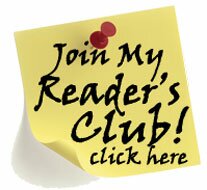
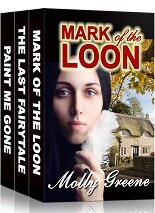
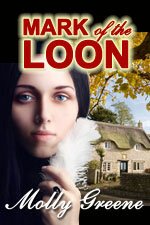
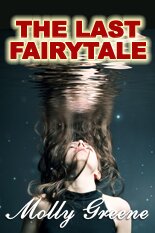
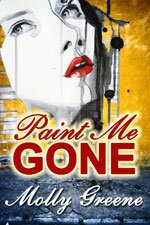
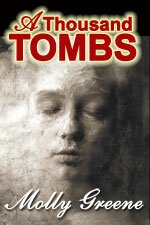
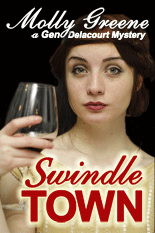
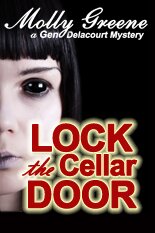
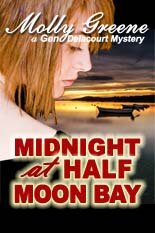
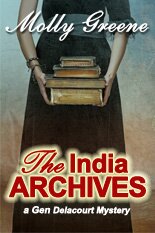

Comments are closed.